In today’s digital age, ensuring the safety and security of our homes and businesses is of utmost importance. One effective way to keep an eye on potential threats is by installing CCTV (Closed Circuit Television) cameras. With the advancements in technology, connecting your CCTV camera to your phone has become easier than ever. In this comprehensive guide, we will walk you through the step-by-step process of how to Connect CCTV Camera to Your Phone, providing you with the convenience and peace of mind you deserve.
Step 1: Choose the Right CCTV Camera with Mobile Connectivity.
To begin the process of connecting your CCTV camera to your phone, it is crucial to choose a high-quality camera that offers mobile connectivity. Most modern CCTV cameras, especially IP security cameras, come with this feature. However, it is essential to do thorough research about the camera and the application it uses, as the quality of the camera app can significantly impact your experience. Look for cameras that seamlessly integrate with your smartphone, ensuring a smooth and hassle-free connection.
Step 2: Download and Install the Camera App.
Once you have chosen the right CCTV camera, the next step is to download and install the camera app onto your smartphone. Most leading security camera brands have developed dedicated apps for their products, which can be easily found on the App Store (for iOS) or Google Play Store (for Android). For example, popular camera brands like Google Nest, Wyze, Reolink, and Ring have their own dedicated apps. If you are using an older smartphone or want to repurpose an unused device, you can also consider downloading apps like AlfredCamera, which allows you to transform your old phone or tablet into a free security camera.

Step 3: Create an Account and Sign In.
Once you have downloaded the camera app, open it and create an account. This step is typically required by most camera apps to ensure secure access and personalized settings. You may be prompted to sign up using your email address or link an existing account, such as Google or Facebook, for faster registration. Make sure to read and agree to the terms and conditions, and consider reviewing the app’s data sharing and privacy practices to protect yourself from potential data breaches or hacks.
Step 4: Add Your CCTV Camera to the App.
After signing in to the camera app, you can proceed to add your CCTV camera to the app. Look for the option to add a camera or device, which is usually represented by a plus (+) sign or labeled as “Add a Camera” or “Add a Device.” The app will guide you through the necessary steps to pair your camera with your phone. Depending on the camera and app, you may be asked to enter the camera’s model code or scan a QR code. Follow the instructions provided by the app to successfully add your CCTV camera to your phone.
Step 5: Connect Your CCTV Camera to Your Phone.
Once you have added your CCTV camera to the app, it’s time to establish the connection between the camera and your phone. The method of connection may vary depending on the camera and app used.
Pairing with QR Codes.
One common method used by many camera apps, such as AlfredCamera, is to generate a QR code that the camera can scan. Ensure that your CCTV camera is turned on and ready for pairing. Use your phone to display the QR code generated by the app, and hold it in front of the camera lens. The camera will scan the QR code, establishing the connection with your phone.
Connecting to a Wireless Network.
Some camera apps require you to connect your phone to the camera’s wireless network directly. To do this, go to your phone’s Wi-Fi settings and look for the network name associated with the camera. Select the network and enter any required credentials. Once connected, return to the app, and the camera will be paired with your phone.
It is important to note that some security cameras may only pair with phones connected to the same wireless network as the camera. Ensure that both your phone and camera are connected to the same router during the pairing process. Double-check that your phone is not using mobile data instead of Wi-Fi to connect to the internet.

Step 6: Access Live Camera Feeds on Your Phone.
With your CCTV camera successfully connected to your phone, you can now access the live camera feeds directly from the app. Open the camera app and navigate to the main menu or dashboard, where you will find the feeds from your connected cameras. Tap on the desired feed to start live streaming the camera footage on your phone. Depending on the app, you may also have access to additional features such as motion detection, alerts, and customization options like configuring motion detection zones.
Step 7: Optimize Camera Placement and Connectivity.
To ensure optimal performance and reliable connectivity, it is important to consider the placement of your CCTV camera and its proximity to the wireless network it is connected to. If you experience lag or poor video quality, try adjusting the camera’s placement to be closer to the router or access point. Additionally, keep in mind that other wireless devices in your home or office can cause interference. Consider turning off or minimizing the use of unused wireless devices to improve the camera’s performance and connectivity.
Step 8: Enhance Your Security Experience with Advanced Features.
Some camera apps offer advanced features that can enhance your overall security experience. For example, with motion detection zones, you can specify specific areas for motion detection and exclude certain parts of the frame to avoid unnecessary notifications triggered by animals or distant movement. Scheduling options allow you to define specific times during which the camera should be active, conserving resources and focusing on crucial periods. Additionally, zoom functionality enables closer inspection of captured footage. Explore the settings and features of your camera app to make the most of these advanced options.

Step 9: Share Access with Trusted Individuals.
If you want to grant access to your CCTV camera feeds to other trusted individuals, such as family members, housemates, or coworkers, it is recommended to use the sharing features available within the camera app. Instead of sharing passwords, which can pose security risks, many camera apps offer the option to create trust circles or invite-only groups. By creating a trust circle, you can safely invite others to access the camera feeds without compromising the security of your account. Ensure that the camera app you choose provides secure sharing options to protect your privacy.
Step 10: Troubleshooting and Professional Assistance.
In rare cases where you encounter difficulties connecting your CCTV camera to your phone or experience technical issues, it is advisable to consult the camera app’s support documentation or reach out to their customer support team for assistance. They can provide specific troubleshooting steps based on the camera and app you are using. If the issue persists or requires professional expertise, consider seeking assistance from a qualified security camera installation professional who can help diagnose and resolve any connectivity or configuration problems.
Contact Us
Conclusion.
Connecting your CCTV camera to your phone offers unparalleled convenience and peace of mind, allowing you to monitor your home or business from anywhere at any time. By following the step-by-step guide outlined in this article, you can easily connect your CCTV camera to your phone and access live camera feeds with just a few taps on your smartphone. Remember to choose a high-quality camera with mobile connectivity, download the appropriate camera app, and follow the pairing instructions provided. With proper placement and optimization, you can maximize the performance of your CCTV camera and enhance your overall security experience. Stay vigilant, stay connected, and enjoy the benefits of mobile connectivity for your CCTV camera system.

FAQs (Frequently Asked Questions)
1. What kind of CCTV camera do I need to connect to my phone?
For connecting your CCTV camera to your phone, you’ll need a camera that offers mobile connectivity. Most modern IP security cameras come with this feature, ensuring a smooth and hassle-free connection to your smartphone.
2. Which apps can I use to connect my CCTV camera to my phone?
Most leading security camera brands have dedicated apps for their products, available on the App Store for iOS and Google Play Store for Android. Some popular camera apps include Google Nest, Wyze, Reolink, Ring, and AlfredCamera for repurposing an old device as a security camera.
3. How do I connect my CCTV camera to the app on my phone?
First, download and install the camera app on your smartphone. Then, create an account and sign in to the app. After that, add your CCTV camera to the app by following the provided instructions, which may involve scanning a QR code or connecting to the camera’s wireless network directly.
4. What if I’m having trouble pairing my CCTV camera with my phone?
If you encounter difficulties during the pairing process or experience technical issues, consult the camera app’s support documentation or reach out to their customer support team for assistance. They can provide specific troubleshooting steps based on the camera and app you are using.
5. Can I share access to my CCTV camera feeds with others?
Yes, some camera apps offer secure sharing options, allowing you to grant access to trusted individuals like family members or coworkers without compromising the security of your account. Create trust circles or invite-only groups within the app to safely share access to your camera feeds.