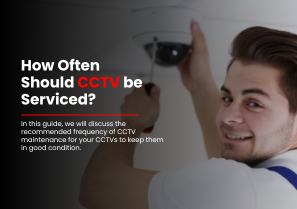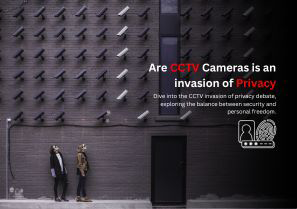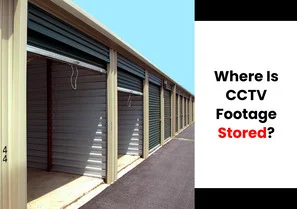CCTV cameras are an essential tool for monitoring and capturing events in areas prone to crime or suspicious activities. However, it can be frustrating when your CCTV camera stops recording. In this article, we will explore the possible causes of this issue and provide troubleshooting tips and solutions to help you get your CCTV camera back up and running.
1. Check the Live Video Feed.
The first troubleshooting step is to ensure that you can see the live video feed from your CCTV camera. If you are unable to connect to the camera, check the cables and connections. Make sure that the power supply is functioning properly and that all cables are securely connected. If you are still unable to see the live video feed, it may be necessary to seek professional help or contact the manufacturer for further assistance.
2. Verify the Upload Limit.
Another factor to consider is the upload limit of your CCTV camera. Many cameras have a limit on the amount of video footage that can be stored. To check your upload limit, log into the camera’s software interface, usually accessible through a web browser. Navigate to the video settings or saved video section and locate the upload limit information. If you have exceeded the limit, you may need to delete some old footage or contact the manufacturer to increase your limit.
3. Review Recording Rules.
Recording rules dictate when and how your CCTV camera captures footage. If your camera has stopped recording, it is essential to review and verify your recording rules. Check if any rules have been paused or disabled mistakenly. Adjust the settings to ensure that motion detection or other triggers are properly configured. If you don’t have any recording rules set up, create a new one to enable the camera to capture footage based on your preferences.
4. Enhance Detection Sensitivity.
In some cases, the detection sensitivity of your CCTV camera may need adjustment. If the camera is not capturing the desired events or missing important details, you can modify the existing rule to make the detection more sensitive. This can help ensure that the camera records all relevant activities. It is important to strike a balance, as overly sensitive settings may lead to false alarms and unnecessary recordings.
5. Check Cable Connections.
One common issue with CCTV cameras not recording is disconnected or damaged cable connections. The coaxial cable is responsible for transmitting the analog signals from the camera to the monitor or recording device. If there is a problem with the cable connection, the image may not appear on the monitor, resulting in the camera’s inability to record. To troubleshoot this issue, trace the cable path from the camera to the monitor and ensure that all connections are secure. If necessary, replace the cable with a new one.
6. Verify Power Supply.
The power supply or adapter is essential for providing electricity to the CCTV camera. If the power supply is turned off or not functioning correctly, the camera will not receive power and, therefore, will not record any footage. To troubleshoot this issue, use an Avometer to check if there is electricity on the output side of the power supply. If there is no electricity, the power supply may be damaged and needs to be replaced.

7. Assess Camera Recorder.
The camera recorder is a critical component of a CCTV system. If the camera recorder is damaged, it will affect the camera’s ability to record footage. In such cases, it is advisable to seek the help of a CCTV service expert. They can assess the damage and determine if the camera recorder can be repaired. If the repair is not feasible or reliable, replacing the camera recorder with a new one may be necessary.
8. Inspect Connector Ports.
The connector ports play a crucial role in ensuring proper data distribution in a CCTV system. Damage to the connector ports can disrupt the flow of electricity to the camera, resulting in the camera’s inability to record. To troubleshoot this issue, try connecting the camera to a different port in the power supply box. If the camera can record when connected to another port, it indicates damage to the original port. In such cases, professional assistance may be required to repair or replace the damaged port.
9. Assess DVR Functionality.
The Digital Video Recorder (DVR) is responsible for converting analog signals from the camera into digital signals for storage. If the DVR is damaged, the camera’s captured images will not be recorded and displayed on the monitor. To resolve this issue, consult a CCTV service expert who can assess the DVR’s functionality. If the repair is cost-effective and reliable, consider repairing the DVR. However, if the damage is severe, replacing the DVR with a new one is recommended.

10. Evaluate Hard Disk Health.
The hard disk in the DVR is where the recorded footage is stored. If there is damage to the hard disk, the camera may still display images on the monitor but cannot play back the recorded footage. To address this issue, consider replacing the damaged hard disk. Hard drives are prone to damage, especially in cases of physical impact. If there is important data on the hard drive, consult a hard drive service expert to recover the data before replacing the hard disk.
Conclusion.
CCTV cameras are powerful tools for ensuring security and monitoring activities in various settings. However, when your CCTV camera stops recording, it can be a cause for concern. By following the troubleshooting tips and solutions outlined in this article, you can identify and resolve common issues that may prevent your CCTV camera from recording. Remember to check cable connections, power supply, recording rules, and the functionality of the camera recorder, connector ports, DVR, and hard disk. If you encounter persistent issues, it is recommended to seek professional assistance or contact the manufacturer for further guidance.
FAQs (Frequently Asked Question)
1. Why is my CCTV camera not recording?
If your CCTV camera is not recording, there could be various reasons behind it. Some common issues include disconnected cables, power supply problems, exceeded upload limits, or misconfigured recording rules. Following the troubleshooting tips provided in the article can help you identify and resolve these issues.
2. How do I troubleshoot my CCTV camera if it’s not recording?
To troubleshoot a CCTV camera that’s not recording, you can start by checking the live video feed to ensure the camera is functioning correctly. Verify the upload limit to see if you’ve reached the storage capacity, and review your recording rules to ensure they are properly configured. Additionally, you can adjust the detection sensitivity and inspect cable connections and power supply. If the issue persists, seeking professional assistance or contacting the manufacturer may be necessary.
3. My CCTV camera is showing live video, but it’s not recording. What should I do?
If your CCTV camera is displaying a live video feed but not recording, it might be due to issues with the camera recorder, DVR functionality, or the hard disk. To address this, you should inspect and assess the functionality of these components. If they are damaged and cannot be repaired, consider replacing them to restore recording functionality.
4. How can I increase the recording limit of my CCTV camera?
If you’ve reached the upload limit of your CCTV camera and it’s affecting the recording, you can contact the manufacturer to inquire about increasing the limit. They might have options to upgrade the storage capacity or recommend other solutions to manage your recorded footage efficiently.
5. What should I do if my CCTV camera’s recording rules are disabled or paused?
If your CCTV camera’s recording rules are disabled or paused, you need to review and adjust the settings. Access the camera’s software interface and make sure that motion detection and other triggers are correctly configured. Enable or adjust the recording rules to ensure the camera captures footage based on your preferences and security needs.